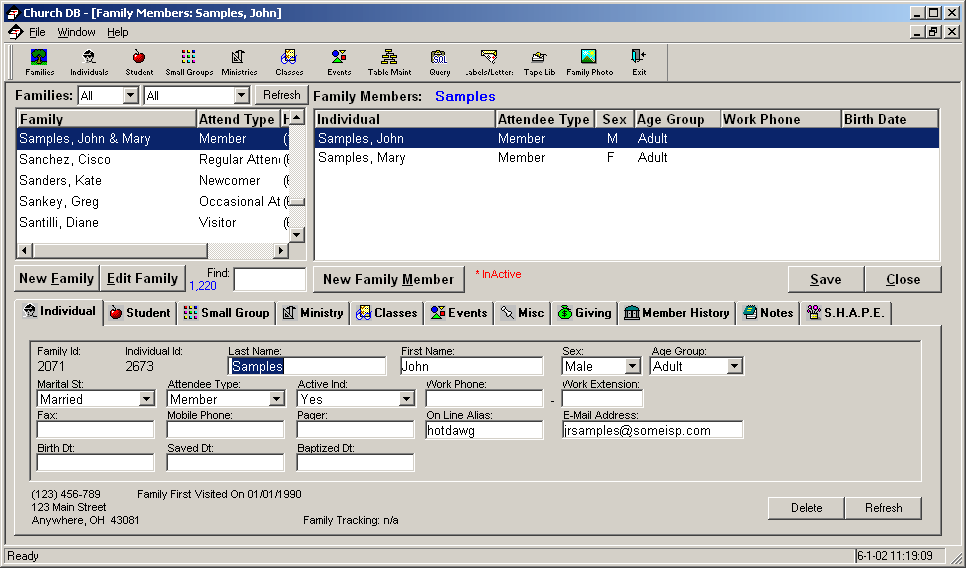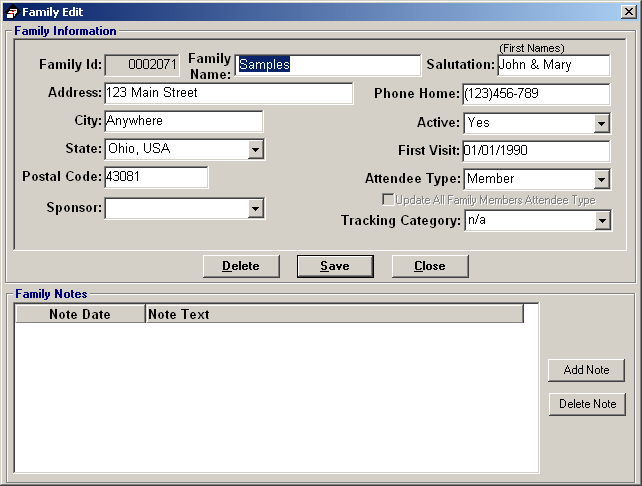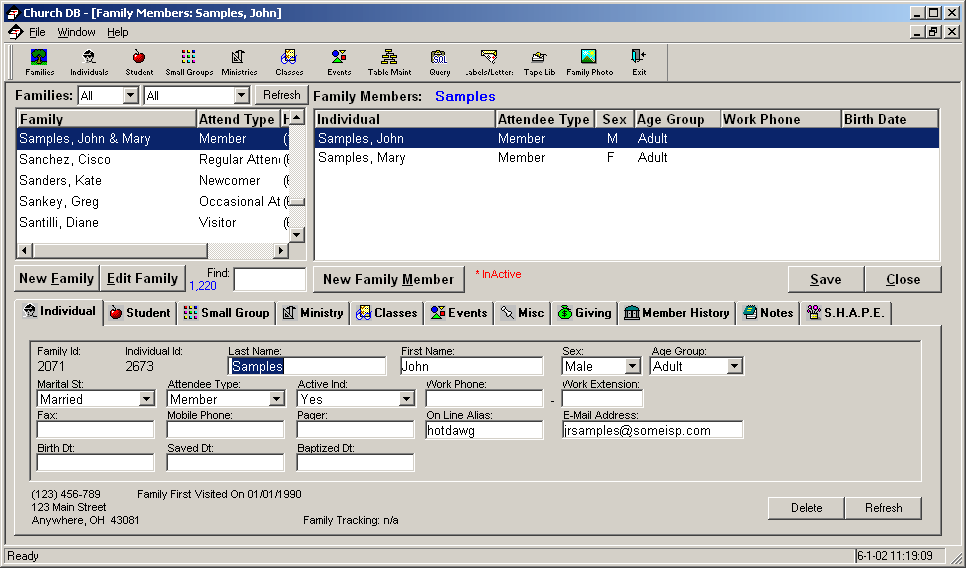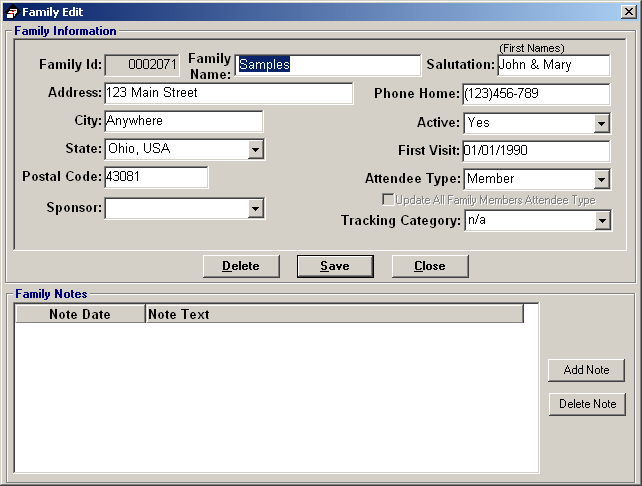Family
The family page is one of the most used screens for maintaining family and
individual information. The family table acts as a parent table to all of the
individuals in the database, it provides for the ability to group individuals into
a family unit. In order for a person to be in the database they must have a
family record. If you are adding a new individual that does not belong to an
existing family, you must first create a new family record (see family edit
screenshot below). Once the family is added you can click the New Family Member button. Notice that the M in Member is underlined, again this is
standard windows application behavior, whenever you see this in ChurchDB, or any other
standard Microsoft Windows© application you can use the shortcut key by
holding the <ALT> key down and pressing the underlined letter. In the example you
would press <ALT> + M.
In the Family quadrant of the screen you’ll notice a couple of drop down lists that can be used to filter by active
indicator or family type. The data can also be sorted by clicking in the column
title area. This behavior is consistent throughout most areas of ChurchDB.
Beneath the list of families is a typematic area that you can use to search for a
particular family, the nearest match of a family name will be selected as you key
in the name. Once found simply hit the Enter key which will duplicate the
behavior of double clicking a family name.
Double clicking to select an item is standard windows application behavior
that is used throughout the application. When you double click the family record
the list of family members in the database will be displayed. Once you have
located the family record you may choose to edit the family record by clicking the
Edit Family button (see screen shot below), or work with one of the family
members by double clicking on the individual record
Once you have selected an individual record, or pressed the New Family Member
button, the individual information will be displayed for each of the tabbed
pieces of information that relate to the individual. The tab areas consist of
information related to the individual, student related info, small group info,
ministry info, class info, special event info, miscellaneous info, giving info,
member history, notes and shape. If you wanted to work with all individuals in any
of these areas you could clcik the appropriate button at the top of the screen
or alternately select the option from the menu.
If you need information on or need to work at the individual level you could
optionally click the Individuals button located along the top of the main window
which opens up a similar window but without the family information. Click here for additional details.